What you will learn in this tutorial include
1. Splash Screen
2. Android NotificationManager
4. ConnectivityManager
5. Vibrator
6. Alarm Manager
Hello android developers. Today I’m going to be sharing the source code of
a project named calculus112. Calculus112 is a college base mathematics app
which includes content such as function, limits, differentiation and
integration. In this application, we shall take advantage of the android studio
material design as well as advance technology (android classes and layout) of
the android system. This application is base on the book The Android
Manager, the wisdom to advance android development. You can get the book
from http://laprice.com.ng or simply navigate to the left top
corner of the screen and click on the download button. In this tutorial, I’m
going to combine several android managers from the book, include latest android
studio material design and teach you how to add admob to your application. By
the way, admob is a way to monetize your application. What that means is that,
it enables you to show up advert know as ads. When user clicks on those ads,
you get paid. You can monitor your money from your Google console dash board.
Base on the facts that this is a huge project and a lot will be taught and
learn, I decided to divide it into several days of learning. Day one will focus
on user registration and login. Below are the screen shot of the application.
As explain earlier, day one will be focusing on user registration and
login. We are going to build a user registration and login system using SQL
database which android provide for us. An advance way of using android SQL
database is explain in the book on chapter 15 of the android manager know as
SQLManager. Android uses the SQLite database system to collect large
amount of information and query it efficiently. In this tutorial, you will be
able to learn how to create, delete, execute SQL commands and perform other
relational database management tasks. If you recalled correctly, we make
mention of google admob. The truth is that, admob uses internet connectivity to
display ads. Therefore we are going to use a manager know as
ConnectivityManager to detect if internet connection is available or not.
ConnectivityManager has been explain in the book get yours at http://laprice.com.ng
The ConnectivityManager class is responsible for detecting if internet
connection is available or unavailable. Therefore, users will not only be
prompt to check if user name and password are correct but also check if
connections are available.
Below is the screen shot
To kick start this project, open your android studio.
Navigate to File---->new-----> new project. Give the application name as
Calculus112 and include your company name. My advice for you is to choose API
19, the kitkat version.
Choose Navigation Drawer Activity.
Open up your
AndroidManifest.xml and populate it with the following
AndroidManifest.xml
<?xml version="1.0" encoding="utf-8"?> <manifest xmlns:android="http://schemas.android.com/apk/res/android" package="calculus112.gworld.unycorp.calculus112"> <uses-permission android:name="android.permission.INTERNET" /> <uses-permission android:name="android.permission.ACCESS_NETWORK_STATE" /> <uses-permission android:name="android.net.conn.CONNECTIVITY_CHANGE"/> <uses-permission android:name="android.net.WIFI_STATE_CHANGE"/> <uses-permission android:name="android.permission.VIBRATE"/> <uses-permission android:name="com.android.alarm.permission.SET_ALARM"/> <application android:allowBackup="true" android:icon="@drawable/mymth" android:label="@string/app_name" android:supportsRtl="true" android:theme="@style/AppTheme"> <activity android:screenOrientation="portrait" android:name=".MainActivity" android:label="@string/app_name" android:theme="@style/AppTheme.NoActionBar"> <intent-filter> <action android:name="android.intent.action.MAIN" /> <category android:name="android.intent.category.LAUNCHER" /> </intent-filter> </activity> <activity android:name=".Contents" android:screenOrientation="portrait"> </activity> <activity android:name=".Function" android:screenOrientation="portrait" android:label="Function"> </activity> <activity android:name=".Limit" android:screenOrientation="portrait" android:label="Limit"> </activity> <activity android:name=".Differentiation" android:screenOrientation="portrait" android:label="Differentiation"> </activity> <activity android:name=".Integration" android:screenOrientation="portrait" android:label="Integration"> </activity> <activity android:name=".RegistrationPage" android:screenOrientation="portrait" android:label="Registration"> </activity> <activity android:name=".Login" android:screenOrientation="portrait"> </activity> <activity android:name=".AppDescription" android:screenOrientation="portrait" android:label="App Description"> </activity> <activity android:name=".BlogView" android:screenOrientation="portrait" android:label="unycorp.blogspot.com"> </activity> <activity android:name=".GalleryActivity" android:theme="@style/AppTheme.NoActionBar" android:label="@string/app_name" android:screenOrientation="portrait"> </activity> <receiver android:name=".AlarmReceiver"> </receiver> <activity android:name="com.google.android.gms.ads.AdActivity" android:configChanges="keyboard|keyboardHidden|orientation|screenLayout|uiMode|screenSize|smallestScreenSize" android:theme="@android:style/Theme.Translucent" /> </application> </manifest>
I know there is a lot to take in right now. Here is the basics of a blue print of what we are trying to achieve.

When the application runs for the first time, we are
presented with a splash screen, after some few seconds, the LoginActivity is
presented. A TextView is use to navigate to the RegistrationActivity. When the
user finishes the registration process, it navigates him to the LoginActivity
where he will be asking to input his email and password. If the email and
password correspond to what was stored in the database but no internet
connectivity is available the user will be ask to switch on the device internet
connection. If the email and password correspond with what was stored in the
database and internet connections are available then the user should be allow
to login to GalleryActivity. The GalleryActivity contains the navigation
drawer. More about the Gallery Activity will be explain in another tutorial.
When your application is run for the first time, the MainActivity.java and
activity_main is what is presented on the screen. We shall turn our
MainActivity to the splash screen activity. Therefore change the
setContentView(R.layout.activity_main) to
setContentView(R.layout.activity_splash). Populate your MainActivity with the
following statement.
The main purpose of the MainActivity.java is to show a Splash Screen for 4 seconds
before navigating to the LoginActivity. Also, this class is responsible for showing up notification
everyday at 18:00. Therefore, populate it with the following statement
MainActivity.java
package mth112.gworld.unycorp.mth112; import android.app.AlarmManager; import android.app.PendingIntent; import android.content.Context; import android.content.Intent; import android.os.Bundle; import android.support.v7.app.AppCompatActivity; import android.widget.TextView; import java.util.Calendar; public class MainActivity extends AppCompatActivity { AlarmManager alarm; Intent i; PendingIntent pi; TextView fb,tw,bl,gm; @Override protected void onCreate(Bundle savedInstanceState) { super.onCreate(savedInstanceState); setContentView(R.layout.activity_splash); fb = (TextView)findViewById(R.id.splashtxt1); tw = (TextView)findViewById(R.id.splashtxt2); bl = (TextView)findViewById(R.id.splashtxt3); gm = (TextView)findViewById(R.id.splashtxt4); fb.setText("Be my friend on facebook at"+ "\n"+ "facebook.cm/udoh unyime"); tw.setText("following me on twitter at"+ "\n"+ "twitter.com/udoh unyime"); bl.setText("View my blog page at"+ "\n"+ "unycorp.blogspot.com"); gm.setText("Have any questions? Send me email"+ "\n"+ "udohunyime0@gmail.com"); alarm = (AlarmManager)getSystemService(Context.ALARM_SERVICE); i = new Intent(getApplicationContext(), AlarmReceiver.class); pi = PendingIntent.getBroadcast(getApplicationContext(), 0, i, PendingIntent.FLAG_UPDATE_CURRENT); Calendar cal = Calendar.getInstance(); cal.setTimeInMillis(System.currentTimeMillis()); cal.set(Calendar.HOUR_OF_DAY, 18); cal.set(Calendar.MINUTE, 00); alarm.setRepeating(AlarmManager.RTC_WAKEUP, cal.getTimeInMillis(), AlarmManager.INTERVAL_DAY, pi); Thread background = new Thread() { public void run() { try { // Thread will sleep for 5 seconds sleep(4000); // After 5 seconds redirect to another intent Intent i=new Intent(getApplicationContext(),Login.class); startActivity(i); //Remove activity finish(); } catch (Exception e) { } } }; // start thread background.start(); } }
Create a layout and named it activity_splash. Under activity_splash, populate it with the following statement.
<?xml version="1.0" encoding="utf-8"?> <RelativeLayout xmlns:android="http://schemas.android.com/apk/res/android" xmlns:app="http://schemas.android.com/apk/res-auto" xmlns:tools="http://schemas.android.com/tools" android:layout_width="match_parent" android:layout_height="match_parent" android:background="@drawable/bulblight"> <ImageView android:id="@+id/facebooksplashimage" android:layout_width="70dp" android:layout_height="70dp" app:srcCompat="@mipmap/fb" android:layout_marginTop="64dp" android:layout_marginLeft="23dp" android:layout_marginStart="23dp" android:layout_alignParentTop="true" android:layout_alignParentLeft="true" android:layout_alignParentStart="true" /> <TextView android:id="@+id/splashtxt1" android:layout_width="wrap_content" android:layout_height="wrap_content" android:layout_alignLeft="@+id/splashtxt2" android:layout_alignStart="@+id/splashtxt2" android:layout_alignTop="@+id/facebooksplashimage" android:text="TextView" android:textColor="@android:color/background_dark" android:textSize="16dp" /> <ImageView android:id="@+id/twitterplashimage" android:layout_width="80dp" android:layout_height="80dp" app:srcCompat="@mipmap/tw" android:layout_below="@+id/facebooksplashimage" android:layout_alignLeft="@+id/facebooksplashimage" android:layout_alignStart="@+id/facebooksplashimage" android:layout_marginTop="13dp" /> <TextView android:id="@+id/splashtxt2" android:layout_width="wrap_content" android:layout_height="wrap_content" android:layout_alignTop="@+id/twitterplashimage" android:layout_marginLeft="10dp" android:layout_marginStart="10dp" android:layout_toEndOf="@+id/twitterplashimage" android:layout_toRightOf="@+id/twitterplashimage" android:text="TextView" android:textColor="@android:color/black" android:textSize="16dp" /> <ImageView android:id="@+id/blogsplash" android:layout_width="70dp" android:layout_height="70dp" app:srcCompat="@mipmap/bg" android:layout_below="@+id/twitterplashimage" android:layout_alignLeft="@+id/twitterplashimage" android:layout_alignStart="@+id/twitterplashimage" /> <TextView android:id="@+id/splashtxt3" android:layout_width="wrap_content" android:layout_height="wrap_content" android:layout_alignLeft="@+id/splashtxt2" android:layout_alignStart="@+id/splashtxt2" android:layout_alignTop="@+id/blogsplash" android:text="TextView" android:textColor="@android:color/black" android:textSize="16dp" /> <ImageView android:id="@+id/gmailsplashimage" android:layout_width="70dp" android:layout_height="70dp" app:srcCompat="@drawable/gmailicon" android:layout_below="@+id/splashtxt3" android:layout_alignLeft="@+id/blogsplash" android:layout_alignStart="@+id/blogsplash" android:layout_marginTop="59dp" /> <TextView android:id="@+id/splashtxt4" android:layout_width="wrap_content" android:layout_height="wrap_content" android:layout_alignLeft="@+id/splashtxt3" android:layout_alignStart="@+id/splashtxt3" android:layout_alignTop="@+id/gmailsplashimage" android:text="TextView" android:textColor="@android:color/black" android:textSize="16dp" /> <TextView android:id="@+id/splashtxtfirst" android:layout_width="wrap_content" android:layout_height="wrap_content" android:text="Built for android 4.4 or higher" android:textColor="@android:color/holo_red_dark" android:textSize="16dp" tools:text="Built for android 4.4 or higher" android:layout_alignParentBottom="true" android:layout_alignLeft="@+id/gmailsplashimage" android:layout_alignStart="@+id/gmailsplashimage" android:layout_marginLeft="58dp" android:layout_marginStart="58dp" /> </RelativeLayout>
Create a new class, name the class
AlarmReceiver.java. The purpose of the AlarmReceiver.java is to display the
notification message and vibrate the device everyday at 18:00. Take note that
it extends a BroadcastReceiver class. Therefore, populate it with the following
statements.
AlarmReceiver.java
import android.app.Notification; import android.app.NotificationManager; import android.app.PendingIntent; import android.content.BroadcastReceiver; import android.content.Context; import android.content.Intent; import android.os.Vibrator; import android.widget.Toast; import static android.content.Context.NOTIFICATION_SERVICE; public class AlarmReceiver extends BroadcastReceiver{ NotificationManager nm; Notification notification; int notificationID = 1; @Override public void onReceive(Context context, Intent intent) { Vibrator vibrator = (Vibrator)context.getSystemService(context.VIBRATOR_SERVICE); vibrator.vibrate(2000); Toast.makeText(context, "MTH112, says HI", Toast.LENGTH_LONG).show(); intent = new Intent(context, Login.class); PendingIntent pendingIntent = PendingIntent.getActivity(context, 0, intent, PendingIntent.FLAG_UPDATE_CURRENT); nm = (NotificationManager)context.getSystemService(NOTIFICATION_SERVICE); notification = new Notification.Builder(context) .setContentTitle("Go ahead, try it out and clear your doubt") .setContentText("Don't give up, don't get tire. Mathematics is everyday") .setSmallIcon(R.drawable.bulblight) .setContentIntent(pendingIntent) .setAutoCancel(true) .build(); nm.notify(notificationID, notification); } }
Note: More about AlarmManager, AlarmReceiver,
intent, pending intent and broadcast reciver is explain in the book. Get yours
at http://www.laprice.com.ng
Create a new class and name it LoginActivity.
Populate it with the following statement
public class Login extends Activity { @Override protected void onCreate(Bundle savedInstanceState) { super.onCreate(savedInstanceState); setContentView(R.layout.login_activity);
}
}
Create a layout and name it login_activity. Populate
it with the following statement
<?xml version="1.0" encoding="utf-8"?> <RelativeLayout xmlns:android="http://schemas.android.com/apk/res/android" xmlns:app="http://schemas.android.com/apk/res-auto" xmlns:tools="http://schemas.android.com/tools" android:layout_width="match_parent" android:layout_height="match_parent" android:background="@drawable/regimage">
</RelativeLayout>
It is better for us to understand what we have done.
Here is the summary
1. In
the MainActivity.java, we change the setContentView(R.layout.activity_main) to
setContentView(R.layout.splash_activity).
2. The
MainActivity.java enables us to set a repeating alarm everyday at 18:00 through
the help of the AlarmManager and also enable us to display the splash screen
for 4 seconds through the use of thread. The alarm which we are setting will
pop up in the form of notification appearing at the status bar on the screen.
3. The
AlarmReceiver.java class enables to set the notification which will be
appearing at the status bar.
4. After
the Splash screen has being display for 4 seconds, we navigate to the
LoginActivity
Create a new class and name it DBAdapter.java. The
DBAdapter is a helper class created to save data in android SQL database. We
shall be saving just the email and password which will be treated as String
type. Popularize it with the following
DBAdapter.java
import android.content.ContentValues; import android.content.Context; import android.database.Cursor; import android.database.SQLException; import android.database.sqlite.SQLiteDatabase; import android.database.sqlite.SQLiteOpenHelper; import android.util.Log; public class DBAdapter { static final String KEY_ROWID = "_id"; static final String KEY_NAME = "name"; static final String KEY_EMAIL = "email"; static final String TAG = "DBAdapter"; static final String DATABASE_NAME = "MyDB"; static final String DATABASE_TABLE = "contacts"; static final int DATABASE_VERSION = 1; static final String DATABASE_CREATE = "create table contacts (_id integer primary key autoincrement, " + "name text not null, email text not null);"; final Context context; DatabaseHelper DBHelper; SQLiteDatabase db; public DBAdapter(Context ctx) { this.context = ctx; DBHelper = new DatabaseHelper(context); } private static class DatabaseHelper extends SQLiteOpenHelper { DatabaseHelper(Context context) { super(context, DATABASE_NAME, null, DATABASE_VERSION); } @Override public void onCreate(SQLiteDatabase db) { try { db.execSQL(DATABASE_CREATE); } catch (SQLException e) { e.printStackTrace(); } } @Override public void onUpgrade(SQLiteDatabase db, int oldVersion, int newVersion) { Log.w(TAG, "Upgrading database from version " + oldVersion + " to " + newVersion + ", which will destroy all old data"); db.execSQL("DROP TABLE IF EXISTS contacts"); onCreate(db); } } //---opens the database--- public DBAdapter open() throws SQLException { db = DBHelper.getWritableDatabase(); return this; } //---closes the database--- public void close() { DBHelper.close(); } //---insert a contact into the database--- public long insertContact(String name, String email) { ContentValues initialValues = new ContentValues(); initialValues.put(KEY_NAME, name); initialValues.put(KEY_EMAIL, email); return db.insert(DATABASE_TABLE, null, initialValues); } //---deletes a particular contact--- public boolean deleteContact(long rowId) { return db.delete(DATABASE_TABLE, KEY_ROWID + "=" + rowId, null) > 0; } //---retrieves all the contacts--- public Cursor getAllContacts() { return db.query(DATABASE_TABLE, new String[] {KEY_ROWID, KEY_NAME, KEY_EMAIL}, null, null, null, null, null); } //---retrieves a particular contact--- public Cursor getContact(long rowId) throws SQLException { Cursor mCursor = db.query(true, DATABASE_TABLE, new String[] {KEY_ROWID, KEY_NAME, KEY_EMAIL}, KEY_ROWID + "=" + rowId, null, null, null, null, null); if (mCursor != null) { mCursor.moveToFirst(); } return mCursor; } //---updates a contact--- public boolean updateContact(long rowId, String name, String email) { ContentValues args = new ContentValues(); args.put(KEY_NAME, name); args.put(KEY_EMAIL, email); return db.update(DATABASE_TABLE, args, KEY_ROWID + "=" + rowId, null) > 0; } }
Note: More example regarding DBAdapter and Helper is
explain in the book get yours at http://www.laprice.com.ng.
Create a new class and name it RegistrationPage. The
registration activity is use to register your email and password to the
DBAdapter. Other fields such as name, phone number, age and address is included
in the registration page but will not be stored in the database. Only your
email and password will be stored as string type in the database. Populate it
with the following statement
RegistrationPage.java
import android.app.Activity; import android.app.Dialog; import android.content.Intent; import android.os.Bundle; import android.support.design.widget.Snackbar; import android.view.View; import android.widget.Button; import android.widget.EditText; import android.widget.TextView; import android.widget.Toast; /** * Created by user on 14-Nov-17. */ public class RegistrationPage extends Activity { EditText edname, edemail, edpassword, ednumber, edage, edaddress; Button create, update; private DBAdapter db; @Override protected void onCreate(Bundle savedInstanceState) { super.onCreate(savedInstanceState); setContentView(R.layout.registration_page); create = (Button)findViewById(R.id.createAccount); update = (Button)findViewById(R.id.update); edname = (EditText)findViewById(R.id.reg1); edemail = (EditText)findViewById(R.id.reg2); edpassword = (EditText)findViewById(R.id.reg3); ednumber = (EditText)findViewById(R.id.reg4); edage = (EditText)findViewById(R.id.reg5); edaddress = (EditText)findViewById(R.id.reg6); db = new DBAdapter(this); create.setOnClickListener(new View.OnClickListener() { @Override public void onClick(View v) { String name = edname.getText().toString(); String email = edemail.getText().toString(); String password = edpassword.getText().toString(); String number = (ednumber.getText().toString()); int age = Integer.parseInt(edage.getText().toString()); String address = edaddress.getText().toString(); if(name.equals("") || email.equals("")|| password.equals("")||number.equals("") || address.equals("")){ Snackbar.make(v, "Please Check again...", Snackbar.LENGTH_LONG).show(); } else { db.open(); db.insertContact(email, password); Toast.makeText(getApplicationContext(), "Account Successfully Created", Toast.LENGTH_LONG).show(); // Snackbar.make(v, "Account succesfully created", Snackbar.LENGTH_LONG).show(); Intent i = new Intent(getApplicationContext(), Login.class); startActivity(i); finish(); db.close(); } } }); update.setOnClickListener(new View.OnClickListener() { @Override public void onClick(View v) { db.open(); if (db.deleteContact(1)) Toast.makeText(getApplicationContext(), "Delete successful.", Toast.LENGTH_LONG).show(); else Toast.makeText(getApplicationContext(), "Delete fails.", Toast.LENGTH_LONG).show(); Toast.makeText(getApplicationContext(), "Create Another Account To Solve The Problem or "+"\n"+ "1. Navigate to settings"+"\n"+ "2. Click Application Manager"+"\n"+ "3. Click on MTH112"+"\n"+ "4. Click on clear data", Toast.LENGTH_LONG).show(); db.close(); } }); } }
Create a new layout and name it
registration_page.xml. Populate it with the following
Registration_page.xml
<?xml version="1.0" encoding="utf-8"?> <TableLayout xmlns:android="http://schemas.android.com/apk/res/android" android:layout_width="match_parent" android:layout_height="match_parent" xmlns:ads="http://schemas.android.com/apk/res-auto" android:background="@drawable/loginimage"> <TableRow android:layout_marginTop="35dp"> <TextView android:id="@+id/textView3" android:layout_width="wrap_content" android:layout_height="wrap_content" android:text="Name:" android:textColor="@color/cardview_light_background" /> <EditText android:id="@+id/reg1" android:layout_width="match_parent" android:layout_height="wrap_content" android:ems="10" android:hint="Surname first others" android:inputType="textPersonName" android:textColor="@color/cardview_light_background" android:textColorHint="@android:color/holo_blue_bright" /> </TableRow> <TableRow android:layout_marginTop="10dp"> <TextView android:textColor="@color/cardview_light_background" android:id="@+id/textView5" android:layout_width="wrap_content" android:layout_height="wrap_content" android:text="Email:" /> <EditText android:textColor="@color/cardview_light_background" android:textColorHint="@android:color/holo_blue_bright" android:id="@+id/reg2" android:layout_width="match_parent" android:layout_height="wrap_content" android:ems="10" android:hint="example@gmail.com" android:inputType="textEmailAddress"/> </TableRow> <TableRow android:layout_marginTop="10dp"> <TextView android:layout_marginTop="10dp" android:id="@+id/textView7" android:layout_width="wrap_content" android:layout_height="wrap_content" android:text="Password" android:textColor="@color/cardview_light_background" /> <EditText android:id="@+id/reg3" android:layout_width="match_parent" android:layout_height="wrap_content" android:layout_marginTop="18dp" android:ems="10" android:hint="ABC123" android:inputType="textPassword" android:textColor="@color/cardview_light_background" android:textColorHint="@android:color/holo_blue_bright" /> </TableRow> <TableRow android:layout_marginTop="10dp"> <TextView android:textColor="@color/cardview_light_background" android:id="@+id/regnum" android:layout_width="wrap_content" android:layout_height="wrap_content" android:text="Phone Number:"/> <EditText android:textColor="@color/cardview_light_background" android:textColorHint="@android:color/holo_blue_bright" android:id="@+id/reg4" android:layout_width="wrap_content" android:layout_height="wrap_content" android:ems="10" android:hint="0123456789" android:inputType="text" /> </TableRow> <TableRow android:layout_marginTop="10dp"> <TextView android:textColor="@color/cardview_light_background" android:id="@+id/textView10" android:layout_width="wrap_content" android:layout_height="wrap_content" android:text="Age:" /> <EditText android:textColor="@color/cardview_light_background" android:textColorHint="@android:color/holo_blue_bright" android:id="@+id/reg5" android:layout_width="match_parent" android:layout_height="wrap_content" android:ems="10" android:hint="14" android:inputType="number" /> </TableRow> <TableRow android:layout_marginTop="10dp"> <TextView android:textColor="@color/cardview_light_background" android:id="@+id/textView13" android:layout_width="wrap_content" android:layout_height="wrap_content" android:text="Address"/> <EditText android:id="@+id/reg6" android:layout_width="match_parent" android:layout_height="wrap_content" android:ems="10" android:hint="university of benin, hall 4" android:inputType="textPostalAddress" android:textColor="@color/cardview_light_background" android:textColorHint="@android:color/holo_blue_bright" /> </TableRow> <TableRow android:layout_marginTop="20dp"> <Button android:id="@+id/createAccount" android:layout_width="wrap_content" android:layout_height="wrap_content" android:background="@color/colorPrimary" android:text="Create Account" android:textColor="@color/cardview_light_background" /> <Button android:layout_marginLeft="50dp" android:id="@+id/update" android:layout_width="wrap_content" android:layout_height="wrap_content" android:background="@color/colorPrimary" android:text="Delete Account" android:textColor="@color/cardview_light_background" /> </TableRow> </TableLayout>
Recall the LoginActivity.java. The LoginActivity
enable user to login to the GalleryActivity. It check if the registered email
and password correspond with the email and password stored in the SQL database
and also check if internet connectivity is activated. Populate it with the
following statement
LoginActivity.java
public class Login extends Activity { TextView tvreg; EditText eduser, edpassword; Button login; private DBAdapter db; AdView av; Cursor c; @Override protected void onCreate(Bundle savedInstanceState) { super.onCreate(savedInstanceState); setContentView(R.layout.login_activity); tvreg = (TextView)findViewById(R.id.regtext); eduser = (EditText)findViewById(R.id.log1); edpassword = (EditText)findViewById(R.id.log2); login = (Button)findViewById(R.id.logbut); av = (AdView) findViewById(R.id.loginAds); AdRequest adRequest = new AdRequest.Builder() .build(); av.loadAd(adRequest); db = new DBAdapter(this); db = db.open(); c = db.getAllContacts(); login.setOnClickListener(new View.OnClickListener() { @Override public void onClick(View v) { ConnectivityManager connect= (ConnectivityManager)getSystemService(Context.CONNECTIVITY_SERVICE); if (c.moveToFirst()) { do { String email = eduser.getText().toString(); String password = edpassword.getText().toString(); String storeEmail = c.getString(1); String storePassword = c.getString(2); if (!password.equals(storePassword) || !email.equals(storeEmail)) { // Snackbar.make(v, "Something is wrong, please check", Snackbar.LENGTH_LONG).show(); Toast.makeText(getApplicationContext(), "something is wrong, please check", Toast.LENGTH_SHORT).show();
} else if(connect.getNetworkInfo(0).getState()!= NetworkInfo.State.CONNECTED) { //Snackbar.make(v, "Internet Connectivity Unavailable", Snackbar.LENGTH_LONG).show(); Toast.makeText(getApplicationContext(), "Internet Connectivity Unavailable", Toast.LENGTH_LONG).show(); } else { Intent i = new Intent(getApplicationContext(), GalleryActivity.class); startActivity(i); finish(); // Snackbar.make(v, "Login please wait...", Snackbar.LENGTH_LONG).show(); Toast.makeText(getApplicationContext(), "Login please wait..", Toast.LENGTH_LONG).show(); } //Toast.makeText(getApplicationContext(), "trying " + c.getString(2), Toast.LENGTH_LONG).show(); } while (c.moveToNext()); } db.close(); } }); tvreg.setOnClickListener(new View.OnClickListener() { @Override public void onClick(View v) { Intent i = new Intent(getApplicationContext(), RegistrationPage.class); startActivity(i); } }); } }
Populate the layout of the LoginActivity with the
following statement
login_activity
<?xml version="1.0" encoding="utf-8"?> <RelativeLayout xmlns:android="http://schemas.android.com/apk/res/android" xmlns:tools="http://schemas.android.com/tools" xmlns:ads="http://schemas.android.com/apk/res-auto" android:background="@drawable/regimage" android:layout_width="match_parent" android:layout_height="match_parent"> <com.google.android.gms.ads.AdView android:id="@+id/loginAds" android:layout_width="wrap_content" android:layout_height="wrap_content" ads:adSize="BANNER" ads:adUnitId="ca-app-pub-7243139026882115/5642298090" android:layout_alignParentTop="true" android:layout_centerHorizontal="true"> </com.google.android.gms.ads.AdView> <EditText android:id="@+id/log1" android:layout_width="match_parent" android:layout_height="wrap_content" android:layout_alignParentTop="true" android:layout_centerHorizontal="true" android:layout_marginTop="178dp" android:ems="10" android:hint="Email" android:inputType="textPersonName" android:textColor="@color/cardview_light_background" android:textColorHint="@android:color/holo_blue_bright" /> <EditText android:id="@+id/log2" android:layout_width="match_parent" android:layout_height="wrap_content" android:layout_alignLeft="@+id/log1" android:layout_alignStart="@+id/log1" android:layout_below="@+id/log1" android:layout_marginTop="29dp" android:ems="10" android:hint="Password" android:inputType="textPassword" android:textColor="@color/cardview_light_background" android:textColorHint="@android:color/holo_blue_bright" /> <Button android:id="@+id/logbut" android:layout_width="wrap_content" android:layout_height="wrap_content" android:layout_below="@+id/log2" android:layout_centerHorizontal="true" android:layout_marginTop="20dp" android:background="@color/colorPrimaryDark" android:text="Login" android:textColor="@color/cardview_light_background" android:textStyle="bold" /> <TextView android:id="@+id/textView16" android:layout_width="match_parent" android:layout_height="wrap_content" android:layout_alignParentLeft="true" android:layout_alignParentStart="true" android:layout_below="@+id/logbut" android:layout_marginTop="14dp" android:text="You need internet connectivity to login" android:textColor="@android:color/holo_red_dark" android:textSize="20dp" android:textStyle="bold|italic" /> <TextView android:id="@+id/regtext" android:layout_width="match_parent" android:layout_height="wrap_content" android:layout_alignParentLeft="true" android:layout_alignParentStart="true" android:layout_below="@+id/textView16" android:layout_marginTop="16dp" android:text="forgot password or want to register click here. It's free and require no internet connection" android:textColor="@android:color/holo_red_dark" android:textSize="20dp" android:textStyle="bold|italic" /> </RelativeLayout>
Press ctrl + f10 to run the application or
alternatively, press run from the toolbar to run the application









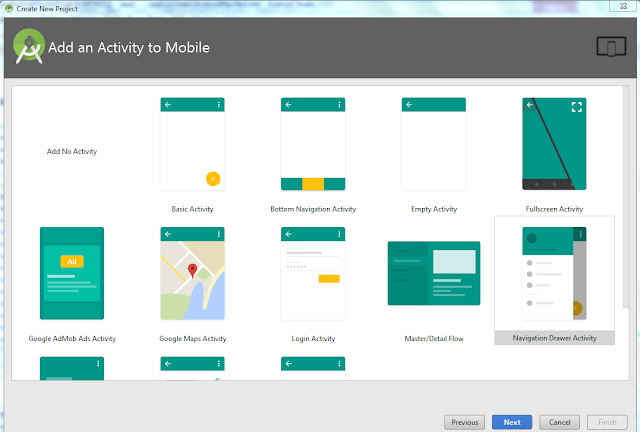



No comments:
Post a Comment